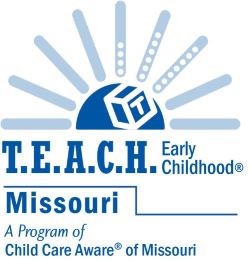Printing Your Student Aid Report (SAR)
When you receive confirmation that your FAFSA is being processed, please do the following:
- Visit www.fafsa.gov and click the green ‘Login’ button on the page.
- When prompted, enter your name, social security number, and date of birth. Click “Next”.
- You should see the words ‘Current Application Status: Processed Successfully’ on this screen in bold lettering. Click one of the blue buttons which read ‘View Processed Information’. You can select either PDF or HTML version.
- On the following screen, enter your 4-digit federal PIN number and click ‘Next’. (You used this number to electronically sign your FAFSA.)
- Your SAR will appear. At the top of the page, you have the option to ‘Print this page’ or ‘View Student Aid Report (PDF)’. The method you choose is up to you. If you’d like to just email your SAR, you can save it as a PDF and attach it to an email. If you have access to a printer, you can alternately print the SAR and mail or fax it to me.
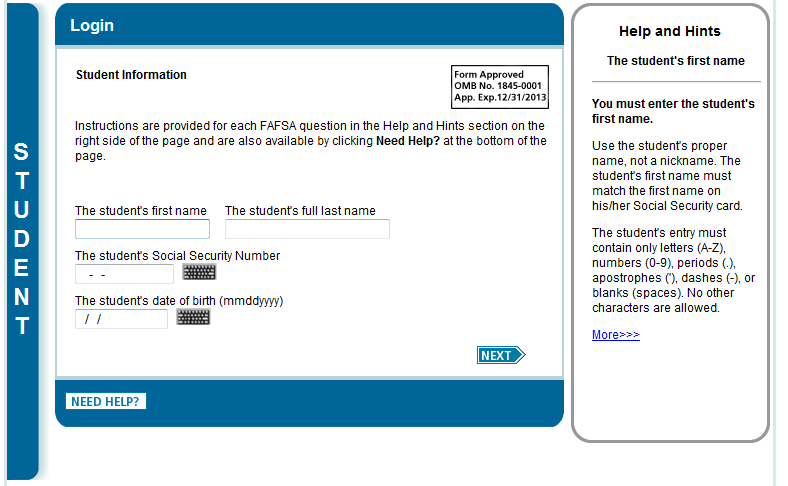
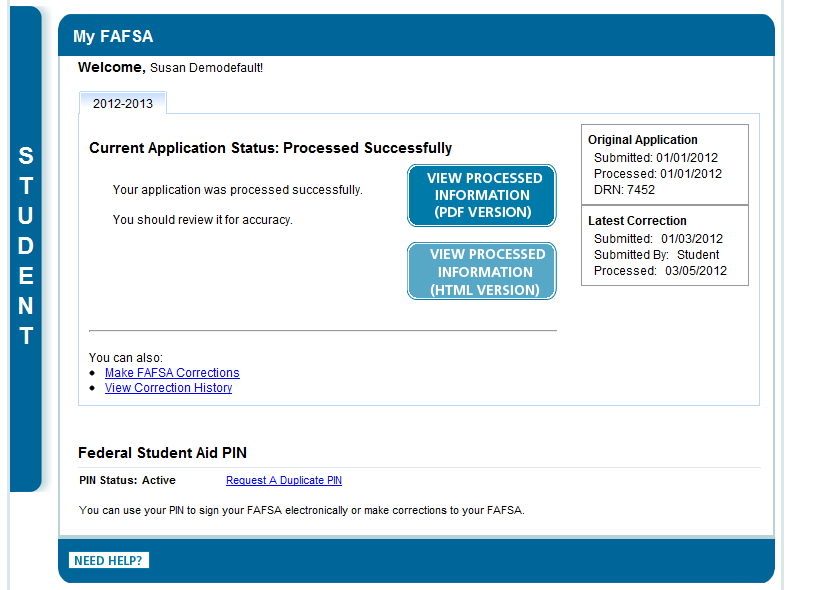
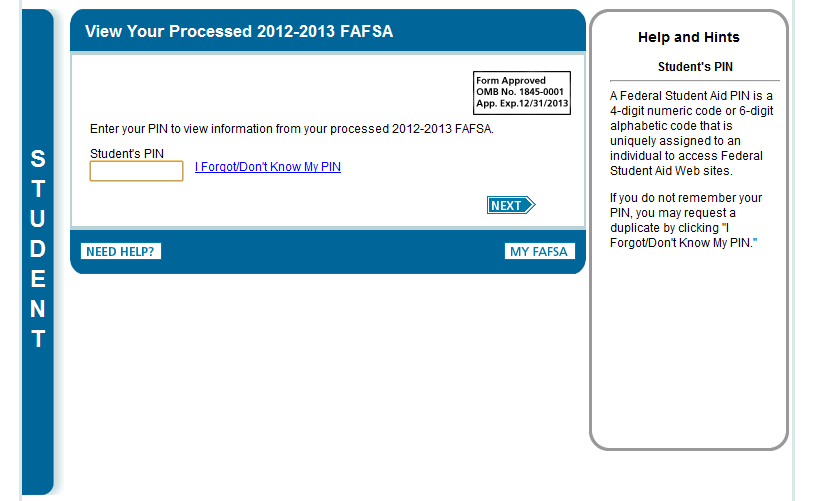
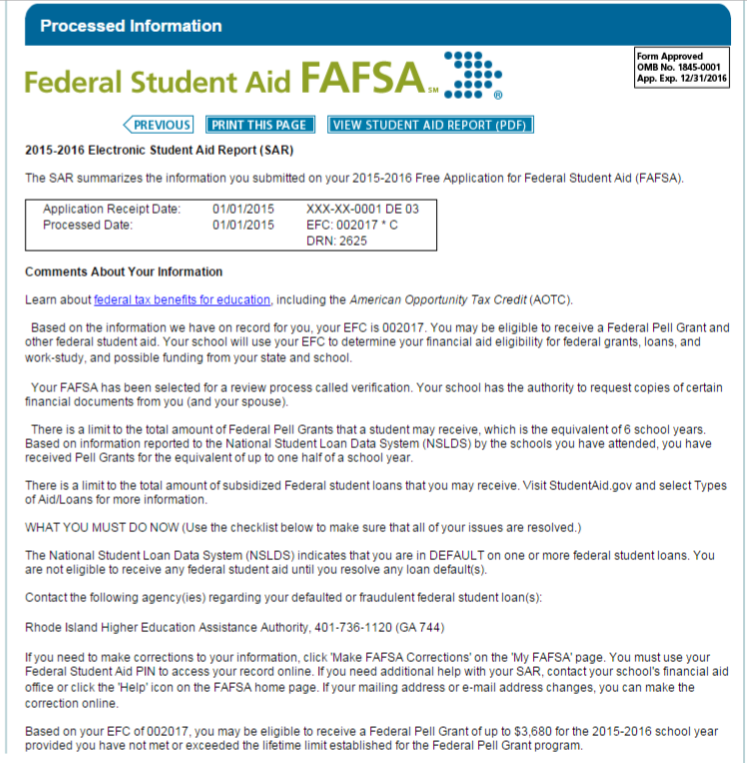
Please make sure that we can see your Expected Family Contribution (EFC) on the FAFSA SAR. Of course, do not hesitate to contact us if your FAFSA has been processed and you don’t know what to do or if you encounter any issues.
FAX: 866-697-8168
EMAIL: [email protected]